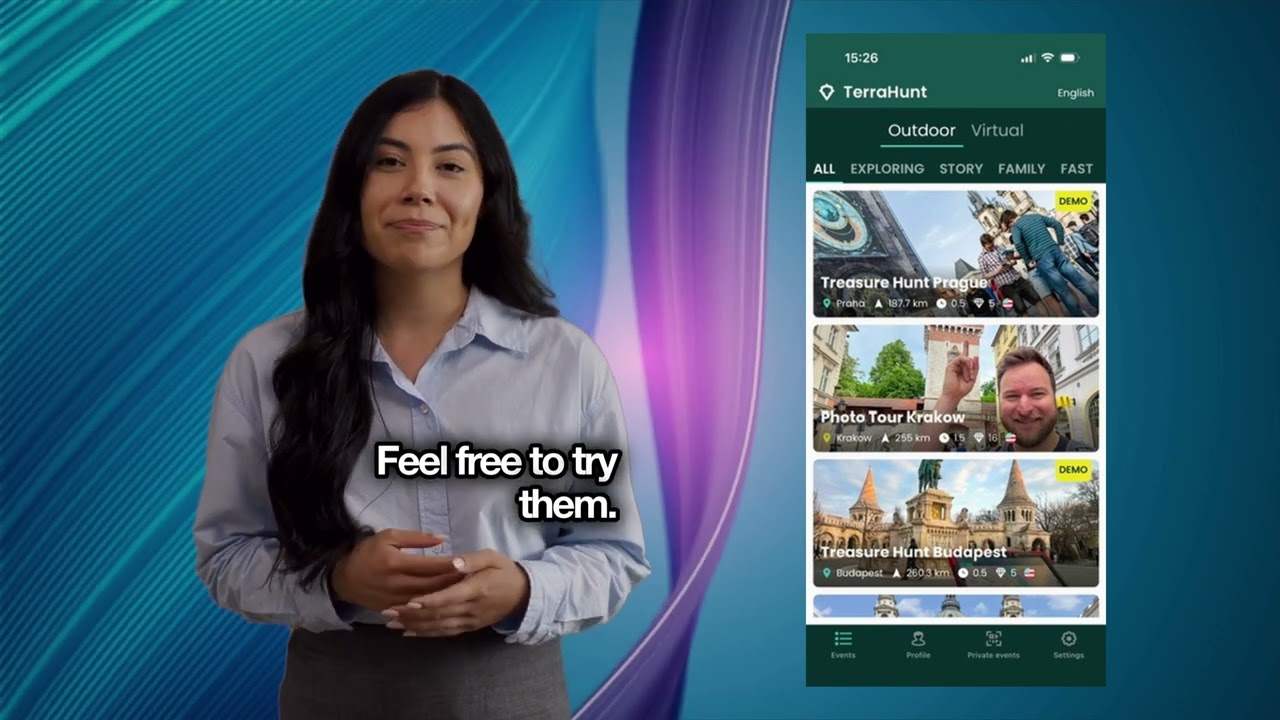Installing the mobile app
Video chapters
00:00 Introduction 00:10 Installation 00:23 Login 00:38 Permissions (Allowing Location, Camera, and Storage) 01:04 Event List 01:10 Public Events 01:19 Private Events 01:34 Game Details 01:42 Online Game vs. Offline Game 02:20 Profile - Setting Team Name 02:29 Settings 02:34 Outro
1. App Installation
Start by downloading the TerraHunt app to your mobile device:
-
App Store (for Apple/iOS devices)
-
Google Play (for Android devices)
2. Registration and Login
A user account is required to play games. You have two options:
Quick Login (Recommended):
-
Use the one-click login via your existing Google or Apple account.
Classic Email Registration:
-
Select the "I don't have an account" option.
-
Enter your email and choose a password.
-
After verifying your email, you can log in with the details you provided.
3. Allowing Permissions
When you first launch the app, the system will ask you to grant three key permissions. It is necessary to allow all of them for the game to function correctly:
-
Location: Essential for the map to work, for navigation, and for automatically unlocking tasks (treasures) at the correct location.
-
Camera: Used for scanning QR codes, completing photo tasks, and taking team selfies.
-
Storage: Necessary for downloading game data (maps, images, videos). This allows for offline play even in places with no internet signal.
4. Selecting and Starting the Game
After logging in, you will be on the main screen. You can start a game in two ways:
- Public Events:
-
On the main screen, you will see tiles of available games. These are usually demo versions, sorted by distance from your current location. You can try them freely.
-
- Private Events:
-
Go to the "Private Events" tab.
-
Enter the code you received from the organizer. You can either scan the QR code or manually enter the alphanumeric code.
-
After entering the code, the game details (description, location, duration, number of tasks) will be displayed.
-
5. Choosing the Game Mode
Before starting a private game, you have two options. We strongly recommend the second option.
- Option 1: "Play" (Exclusively Online Mode)
-
This button starts the game immediately. The app downloads data (maps, images, videos) continuously as you play.
-
Warning: Only choose this option if you are guaranteed a strong, stable mobile signal and sufficient data for the entire duration of the game.
-
- Option 2: "Offline Game" (Offline and Online Combination)
-
Step 1: First, press the "Offline" button.
-
Step 2: The app will pre-download all game content (maps, texts, images) to your phone's storage.
-
Step 3: Once the download is complete, press the "Play" button.
-
Advantages: The game will run smoothly, quickly, and will be fully functional even in areas with a weak or no internet signal.
-
Note: In offline mode, your answers and progress are saved locally. As soon as the phone reconnects to the internet, all data is automatically synchronized with the server.
-
6. Other App Features
- The "Profile" Tab:
-
Allows you to edit your name or team name and upload a profile photo.
-
It displays the history of all games played, including detailed results and photos taken.
-
- The "Settings" Tab:
- Here you will find help (FAQ), technical support contacts, and the option to log out or delete your account.
Now you are ready to play. We wish you good luck and have fun hunting!